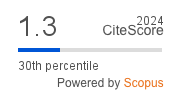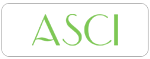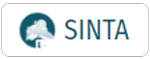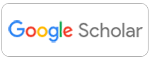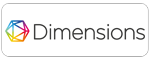Author Guidelines Focus and Scope Section Policies Publication Ethics Peer Review Process Publication Frequency Open Access Policy Article Processing Charge Plagiarism Screening Archiving
How to create ORCID
ORCID (Open Researcher and Contributor ID) is a unique identification system for researchers and academics, useful for managing publications and research profiles. An ORCID account helps avoid publication attribution errors and facilitates integration with various journals and academic systems.
Steps to Create an ORCID Account:
Preparation Before Creating an Account
Before you begin, make sure you have:
✅ An active email address (preferably your institutional email)
✅ A stable internet connection
Steps to Create an ORCID Account
1. Visit the ORCID Website
Go to https://orcid.org/.
Click the “Sign in / Register” button on the homepage.

2. Fill Out the Registration Form
On the registration page, fill in the following information:
-
Full Name → Enter your full name as used in your academic publications.
-
Email → Use your institutional email if possible (e.g., @unair.ac.id).
-
Create a Password → Choose a strong, memorable password.
-
Current employment → Enter your affiliations.
3. Visibility Settings
-
Everyone → Your profile can be found by anyone.
-
Trusted parties → Only organizations/journals you authorize can see your profile.
-
Only me → Your profile is private and not publicly searchable.
It’s recommended to choose “Everyone” so academic institutions and journal publishers can easily find your profile.
4. Complete Registration
-
Check the Terms of Use agreement box.
-
Complete the CAPTCHA to verify you're not a bot.
-
Click “Complete registration.”
-
ORCID will send a verification email to your registered address.
Open the email and click the “Verify your email address” link to activate your account.
Completing Your ORCID Profile
Once your account is active, complete your profile:
-
Add Personal Information
-
Click “Edit profile” on your account dashboard.
-
Enter your institutional affiliation (e.g., Universitas Airlangga).
-
Add keywords for your research area to make your profile easier to find.
-
-
Add Publications
-
Click “Works” → “Add works” to include your publications.
-
You can import automatically from databases like CrossRef, Scopus, or PubMed, or add them manually.
-
-
Add Additional Identifiers (Optional)
-
You may add a ResearcherID (Web of Science), Scopus ID, or Google Scholar profile to connect all your academic profiles.
-
-
Set Data Access Preferences
-
Choose who can view your information on ORCID (Public, Trusted Parties, or Only You).
-
Using ORCID for Publications and Integration
✅ Use your ORCID ID when submitting journal articles or scientific publications.
✅ Add your ORCID to academic profiles like Google Scholar or Scopus.
✅ Link ORCID with institutions or academic service providers that support integration.
Tips for Optimizing Your ORCID Profile
🔹 Use your full name as it appears in your publications.
🔹 Update your affiliations and publication list regularly.
🔹 Connect ORCID with other research databases to enhance your academic credibility.